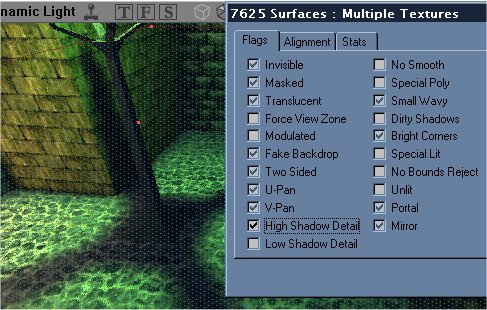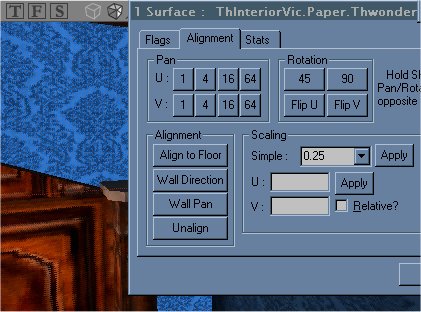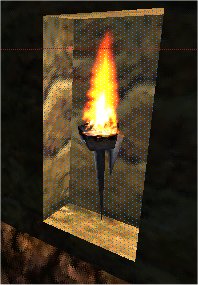Lighting for Thievery UT - Section 3: Shadowing and lighting tips
v1.0 - 16th May 2002 - oRGy
This tutorial is divided into three sections:
- Section one on gameplay considerations
- Section two on how to place dousable torches and switchable lights
- Section three on shadowing and lighting tips
High Detail Shadows
- It is quite possible to get shadows that are as sharp and good looking as Thief's, you just need to be aware of what affects the shadow detail on certain surfaces.
- First of all, there is the option of "High Shadow Detail" on textures. In my opinion, this should almost always be set to true. (It is off by default.) Here is how to make all surfaces on your map high shadow detail enabled:
- Left click on a surface in the 3d window to select it.
- Right click on the selected surface to bring up a context menu and select "Select All Surfaces", or press shift+s.
- Right click again, bring up the Surface properties menu. (as shown) Check the "High Shadow Detail" checkbox.
- [ Note: A number of Thievery mappers disagree with setting this on ALL surfaces due to the increased size of the shadowmap and performance hit with dynamic lights. Setting it selectively on surfaces the players will be hiding on could be a better option. - Dalai ]
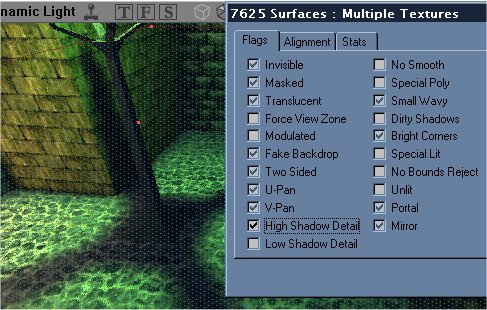
- Hide the surface properties menu, and relight you map. You should see your shadow detail increased significantly. Note that this may slow down framerate in complex areas by up to 20% on slower machines.
Texture Scales
- Scaling textures to tile smaller can also result in nicely improved shadow detail, when combined with the High Shadow Detail flag. If the texture you are scaling down is large and tiles well, it can give a good visual impact in the game. For example, a detailed floor makes you feel taller, why a sized up floor makes you feel as if you are running much closer to the ground.
- To scale down textures, follow the instructions as above except when you see the surface properties, click instead on the "alignment" tab. There you will see the option to define the scaling multiple. (as shown)
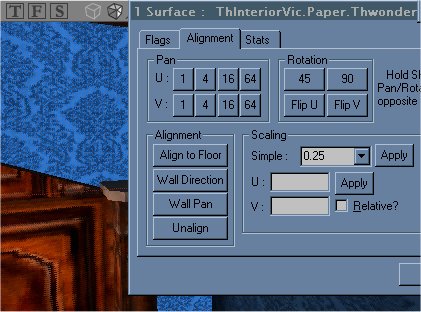
- Values of 0.5 - 0.25 are generally best.
- It's not recommended to scale down the smaller floor textures (i.e. 128x128 and lower) as they create an unpleasant repeating appearance.
Bright Corners
-
Sometimes surfaces very near a light source don't light up properly, even with High Shadow Detail set. A common example is a torch recessed in a small alcove like so:

- There is a simple remedy for this - bring up the surface properties of the affected surfaces, check the box "Bright Corners", relight et voila:
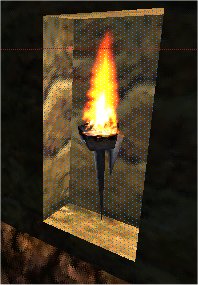
--oRGy