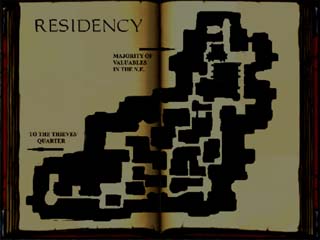ThieverySketchMapInfo
v1.1 - 6th July 2002 - Dalai
This actor will set up the map that players see when they press their map key. It can be found under Actor->Info.
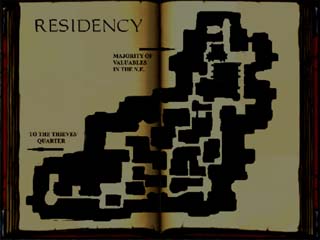
You will need to make up your map picture using your favourite art program, split it into 256x256 8-bit colour pieces and import them all into UEd. It is recommended to import them into the MyLevel package so they are stored along with your map in the .unr file.
Place a ThieverySketchMapInfo on the map and bring up its properties. You will see that for the guards and the thieves, you can specify 12 textures. These 12 textures make up the map picture, with texture [0] being the top left and counting along from left to right, top to bottom.
Fill this in with the names of the textures you imported, then your map will appear in-game.
Note, in beta 1.1 and above, the sketch map can show the player's location on it, if you meet the following requirements:
- Map is accurate. Best to screenshot the overhead view in UEd and draw over this.
- You set bShowPlayerLocation to true.
- You calibrate the map by inputting the world coordinates of the top left and bottom right of the map (MapTopLeft, MapBottomRight). The best way to get these is to play
Thievery in windowed mode and ghost to the top left of your map, then enter 'EditActor class=PlayerPawn' at the console. This will bring up the player's properties.
Look under Movement, Location and you will see your current coordinates.
- You should then type 'EditActor class=ThieverySketchMapInfo' and can enter the coordinates
into the map info actor (note, editting the sketch map while ingame will not save the changes, so you should note down the values too and put them into UEd later).
- Now you have some coordinates in, you can press M and check the map. Walk around and see if the cross is moving correctly,
run from edge to edge checking this. If it is misaligned, run to another edge and check your coordinates again, keep tweaking it
until it is correct.